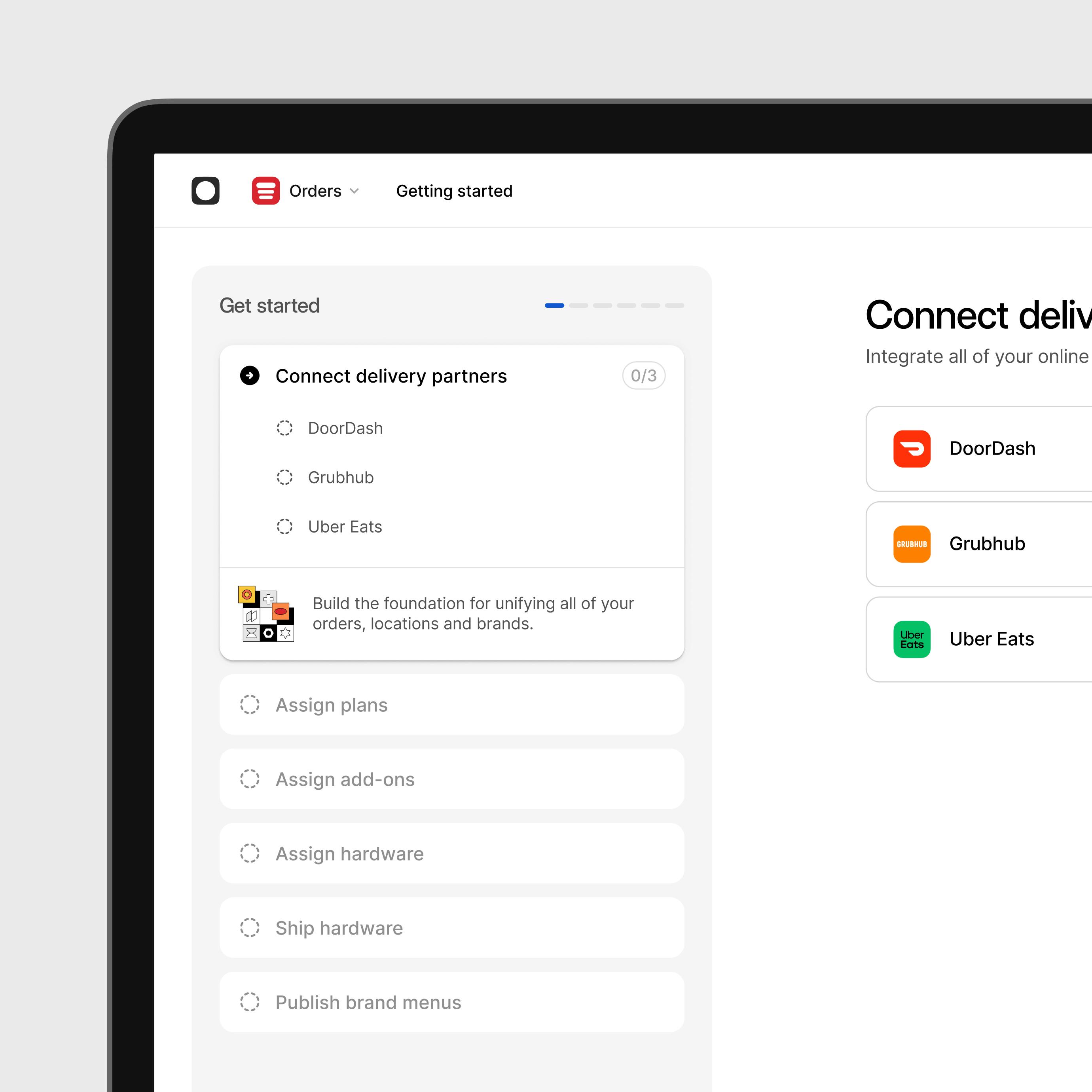Hardware
Ready to begin?
Follow this guide to:
- Connect your delivery accounts
- Publish your menu
- Log into Order Manager
- Set up hardware
- Scroll down to get started!
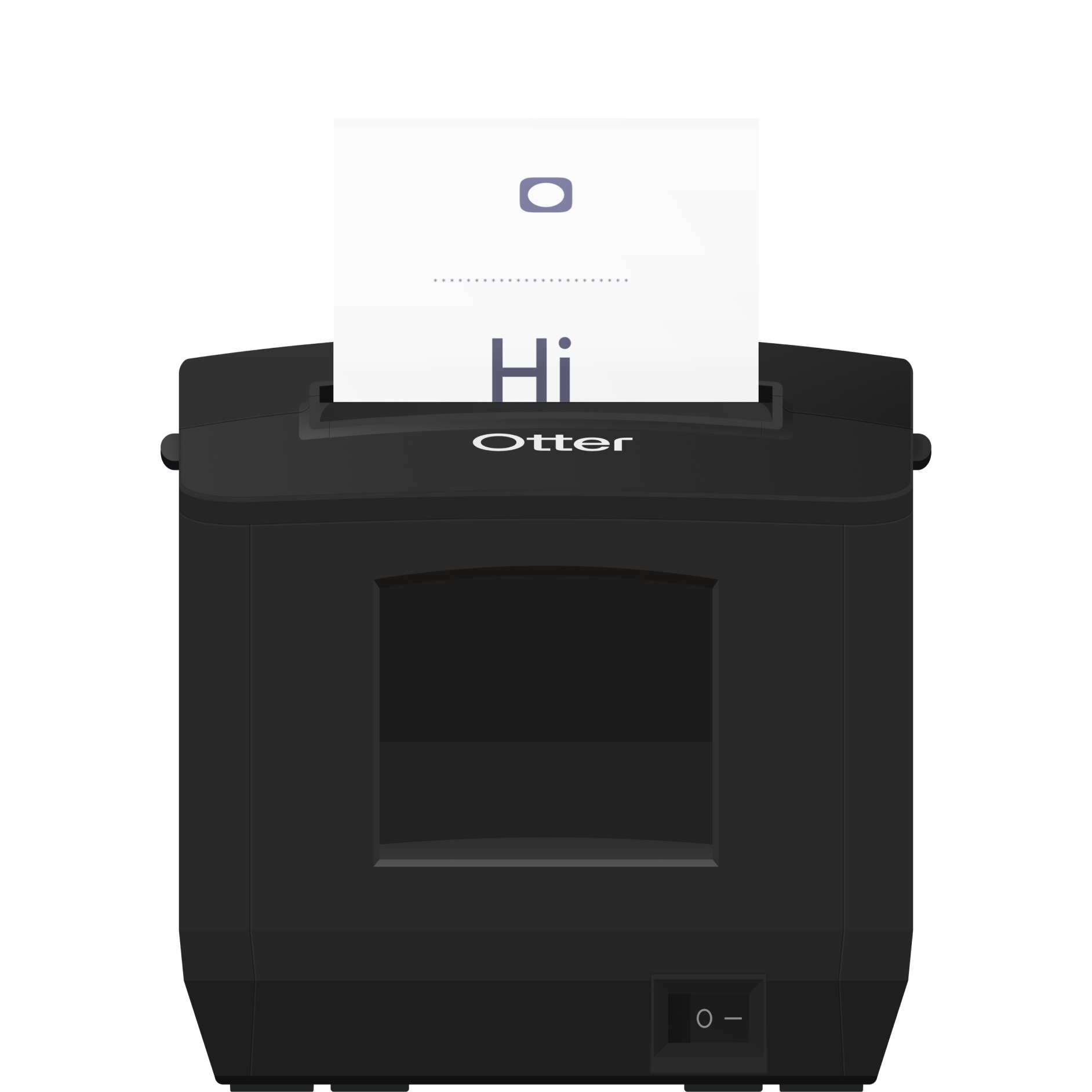
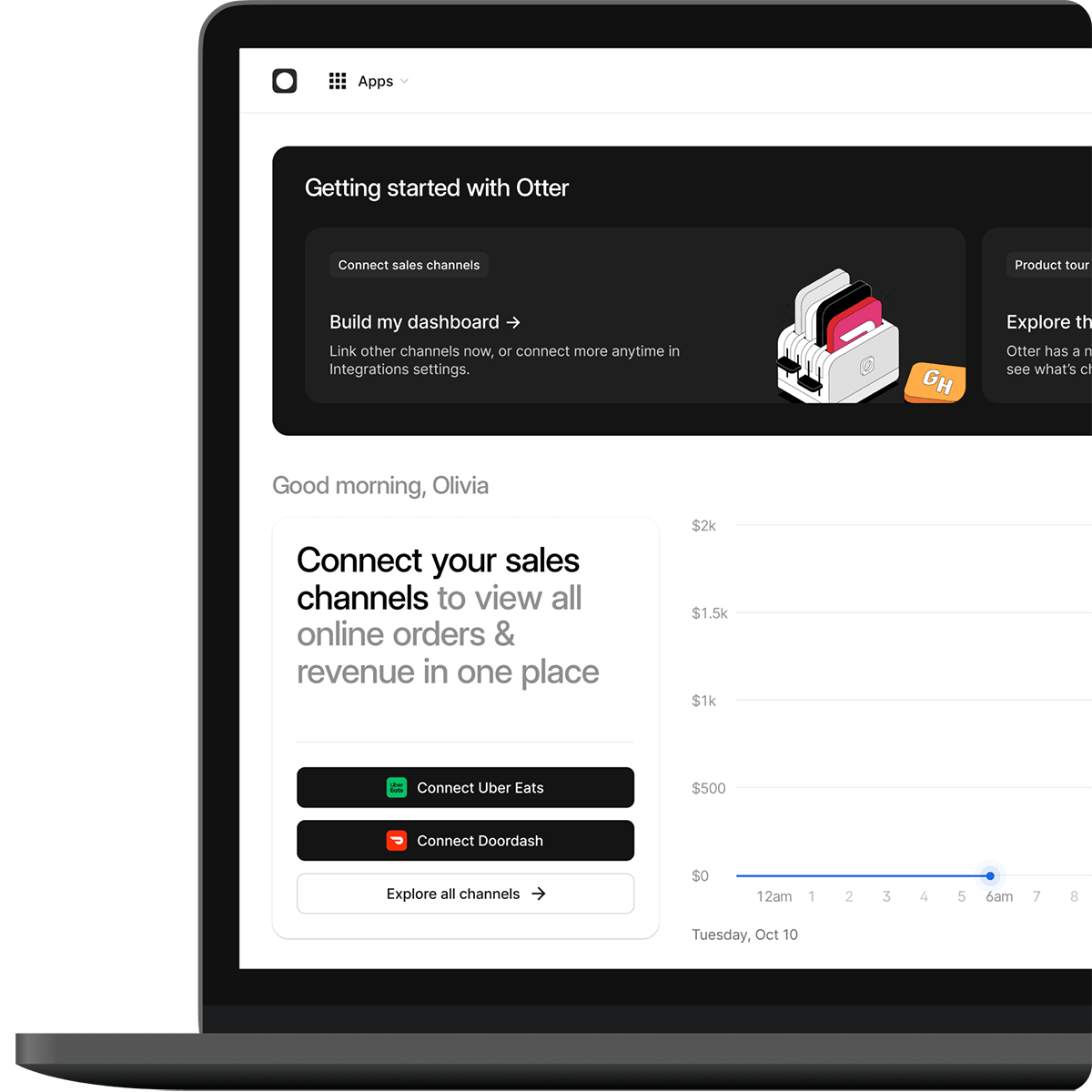
Step 2
Publish your menu
Manage your menus everywhere with Otter. Publishing means your menu will go live on all your connected delivery providers. Don’t worry, you can make instant changes to it with a click.
- Go to the Menus app in your Otter Dashboard.
- Import your menu from any delivery provider you’ve connected.
- Publish your menu and send it live.
You can edit and re-publish anytime in Otter, or contact customer support for help making changes.
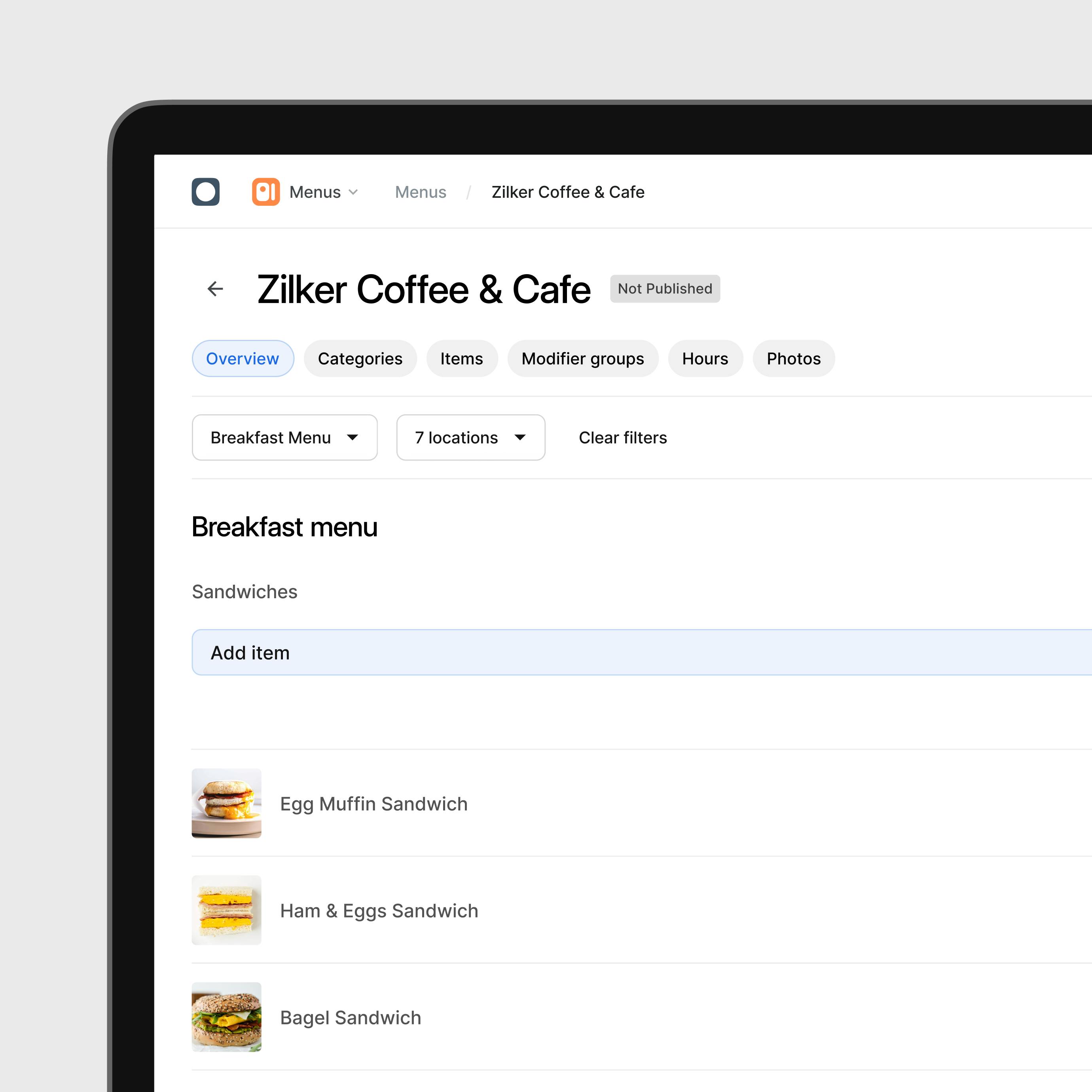
Step 3
Log into Order Manager
Order Manager lets you aggregate all your orders on your Otter tablet.
- Log in to the Otter App on any Android device. You'll find your tablet login info in your email (be sure to check spam). If you purchased hardware through us, login details can also be found on the setup instructions included in your shipment.
- Orders from your connected delivery providers will start to appear on the screen.
- Start managing your orders through Otter - you can return your other delivery tablets.
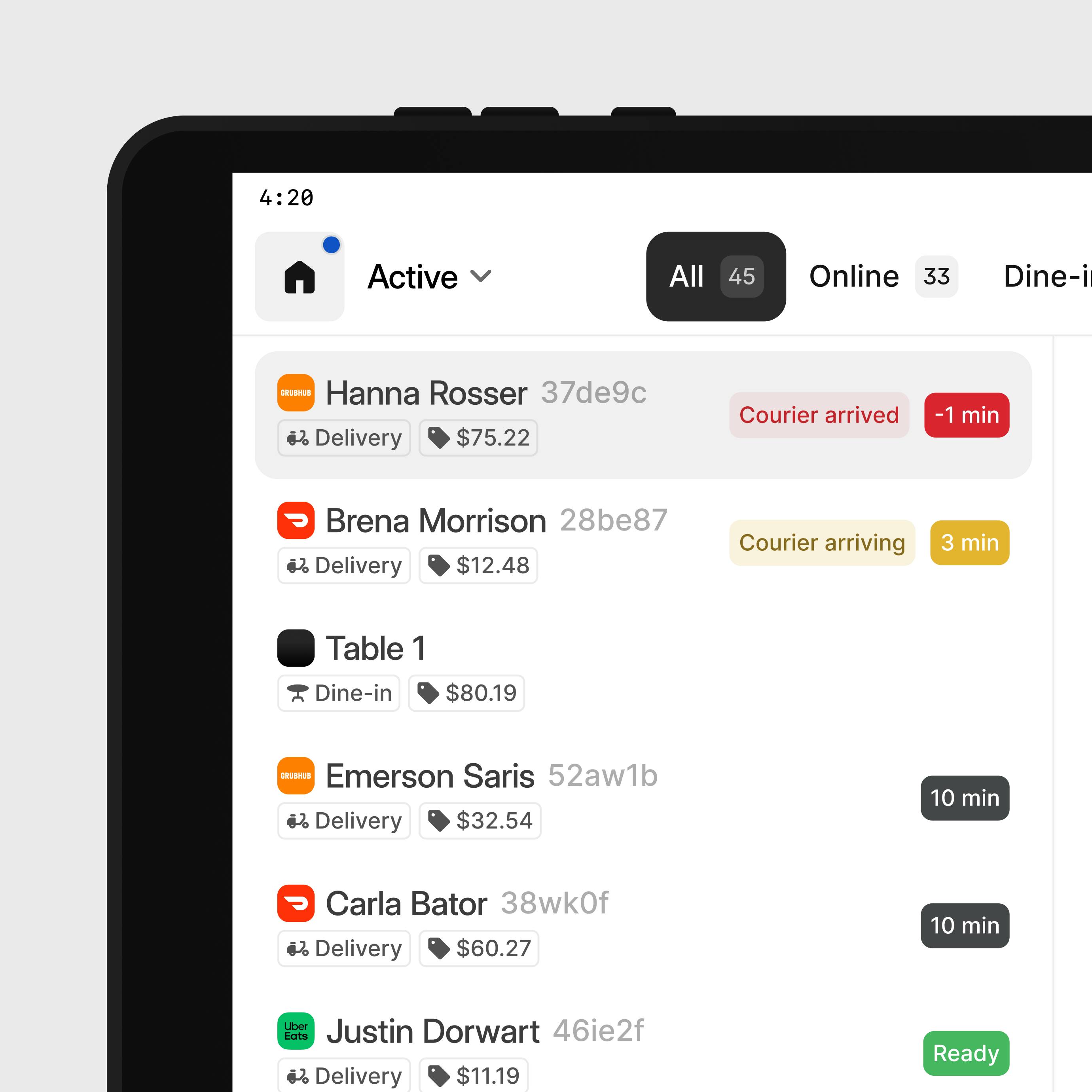
Step 4
Set up your hardware
Getting your tablet and printer up and running is easy. Pick which hardware you have to get the setup instructions.
Have questions about your shipment or need to add hardware? Give us a call at (704) 396-8837 (option 3).
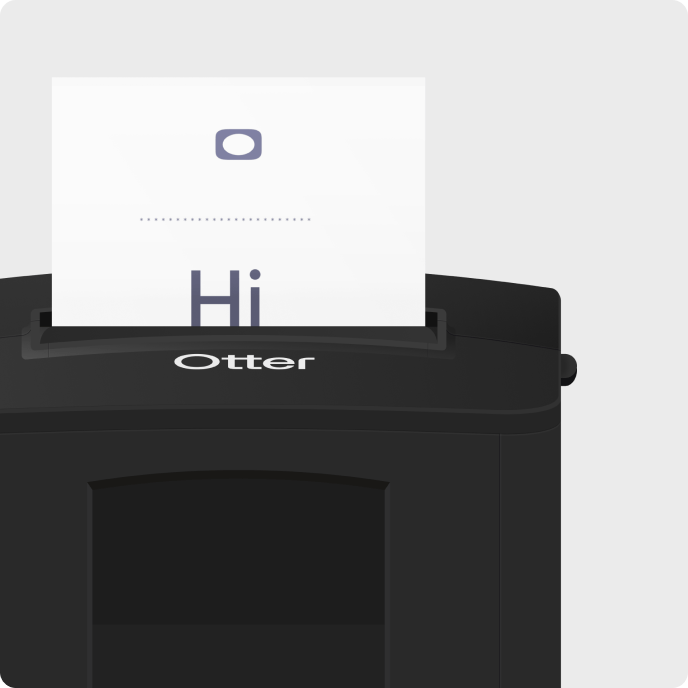
Extras and other products
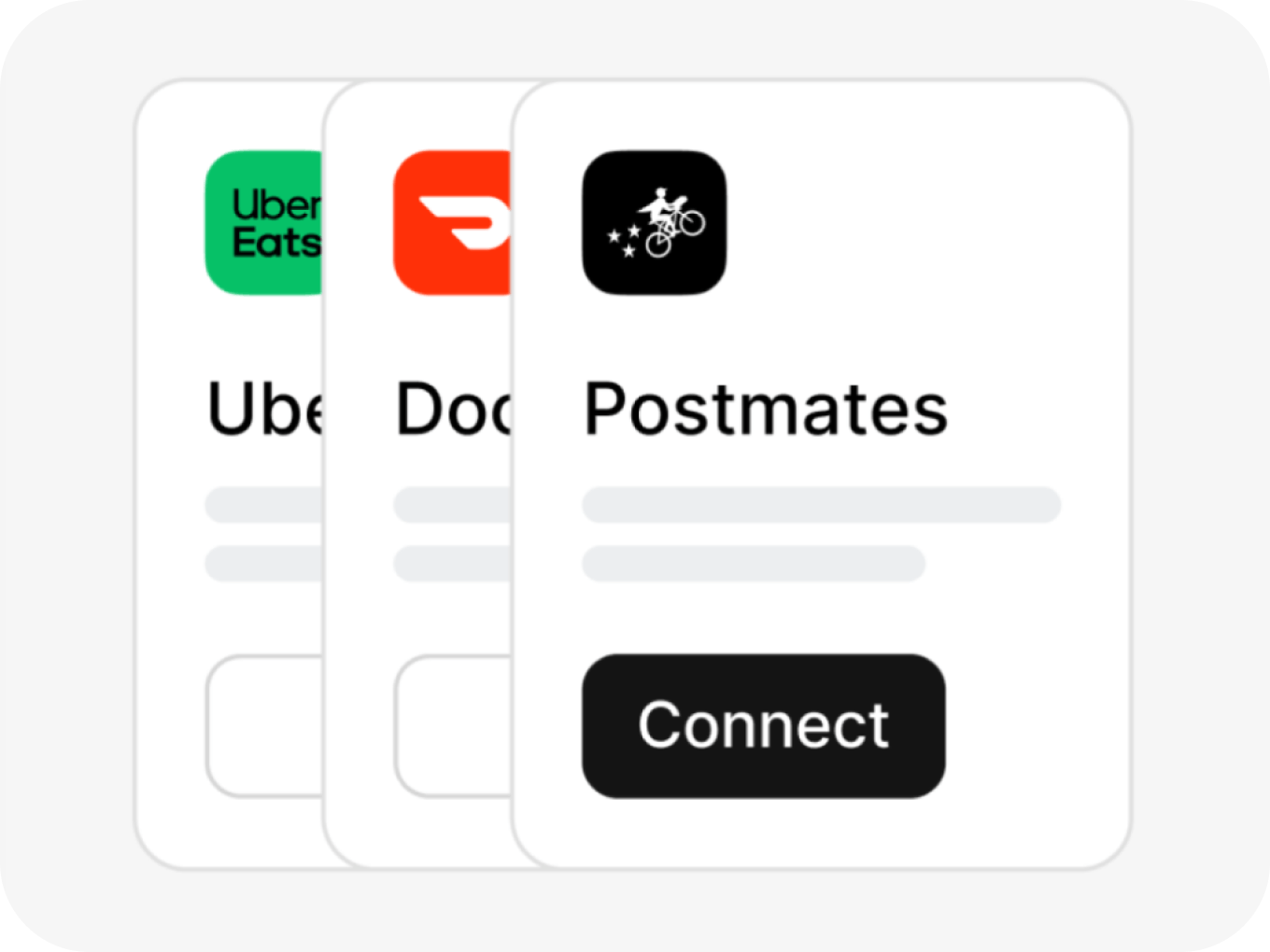
POS Integration
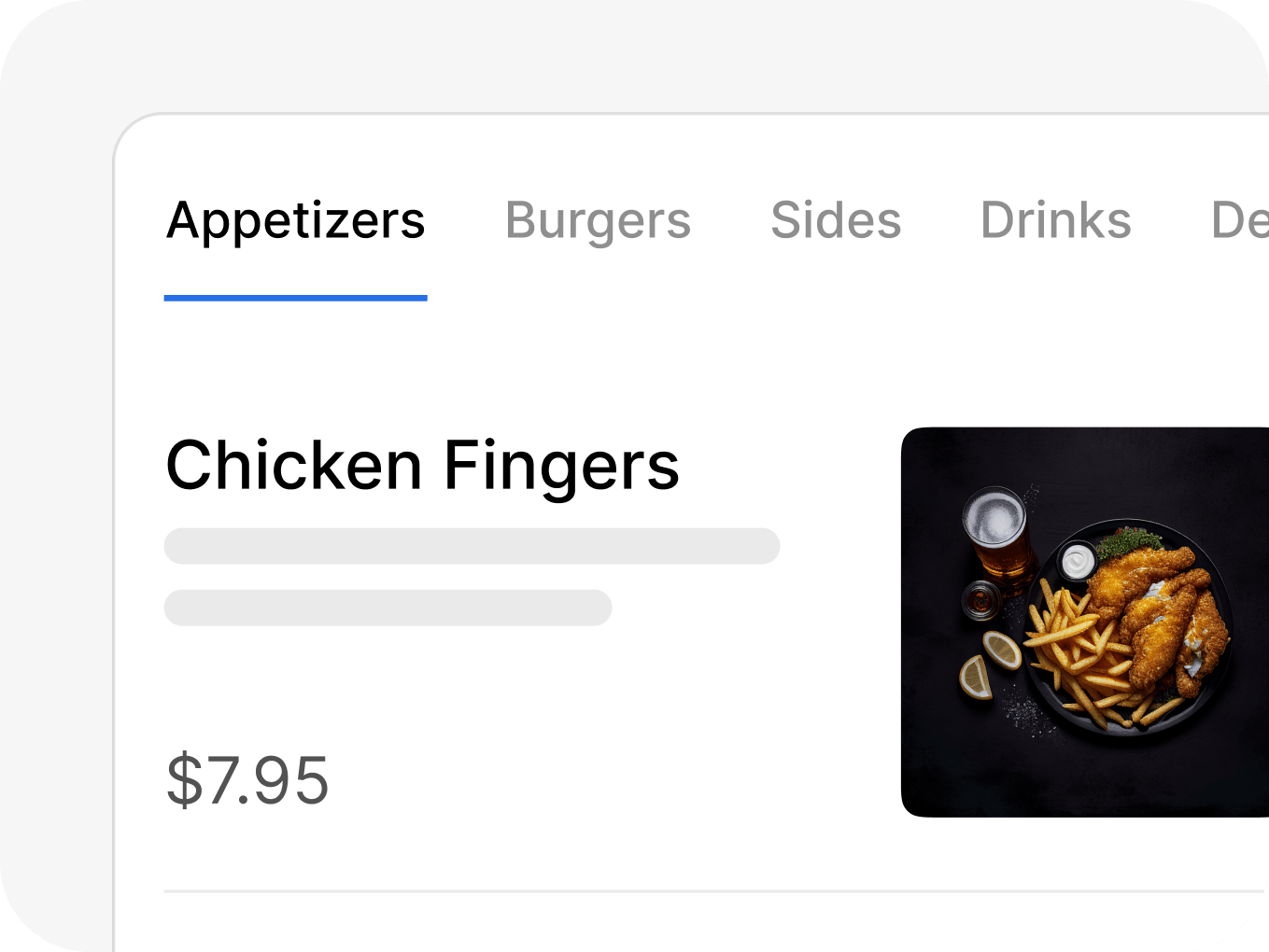
Direct Orders
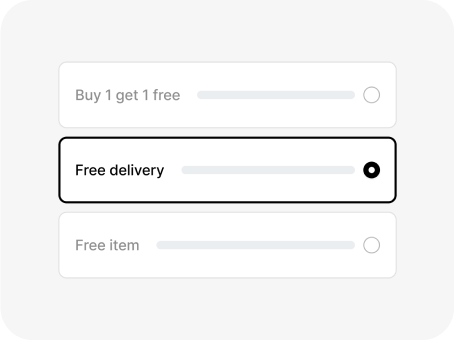
Otter Promotions
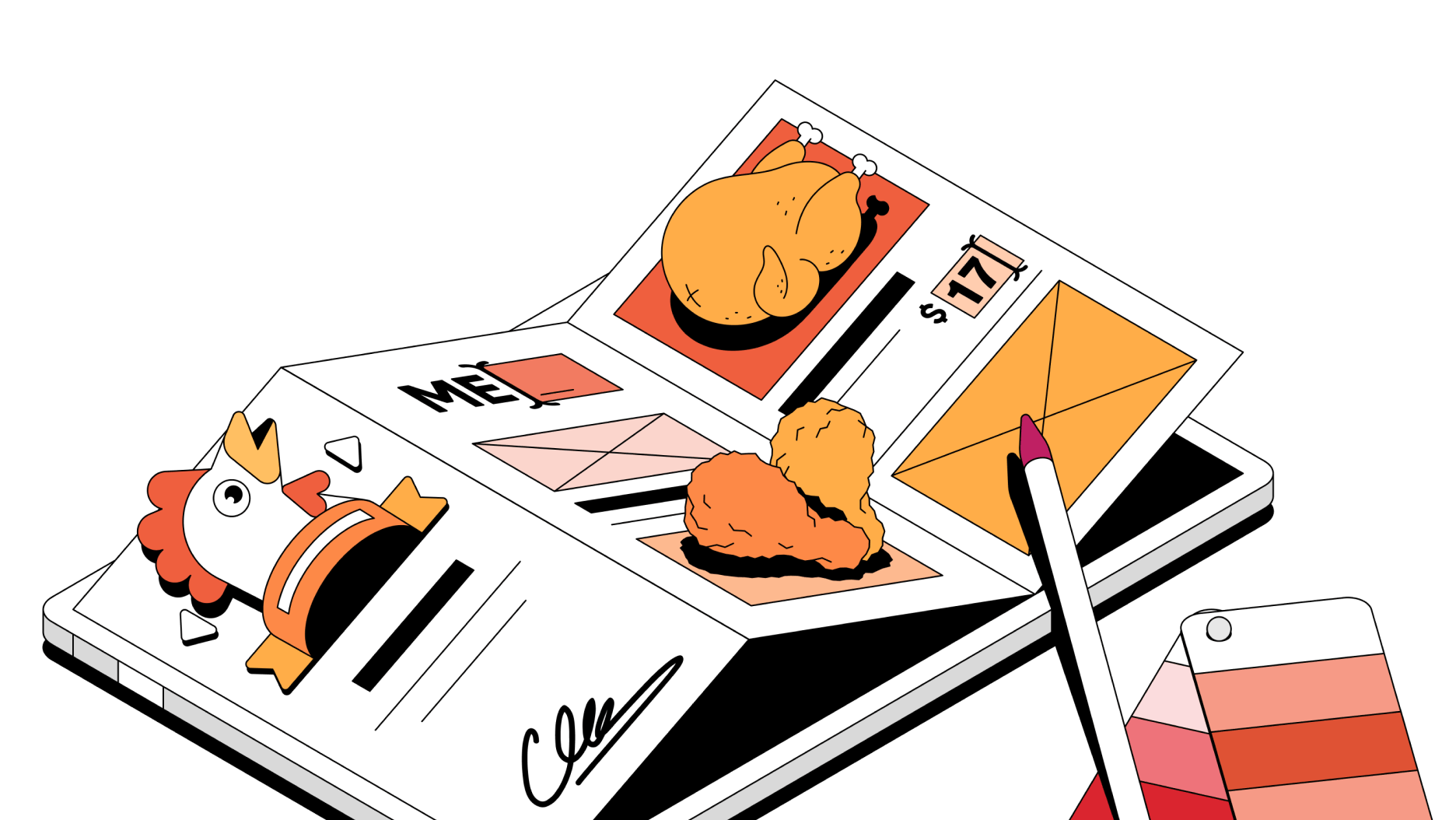
Need help?
Our onboarding team is here for you. Give us a call at (704) 396-8837 (option 3) or fill out our customer support form and we’ll get back to you within 24 hours.